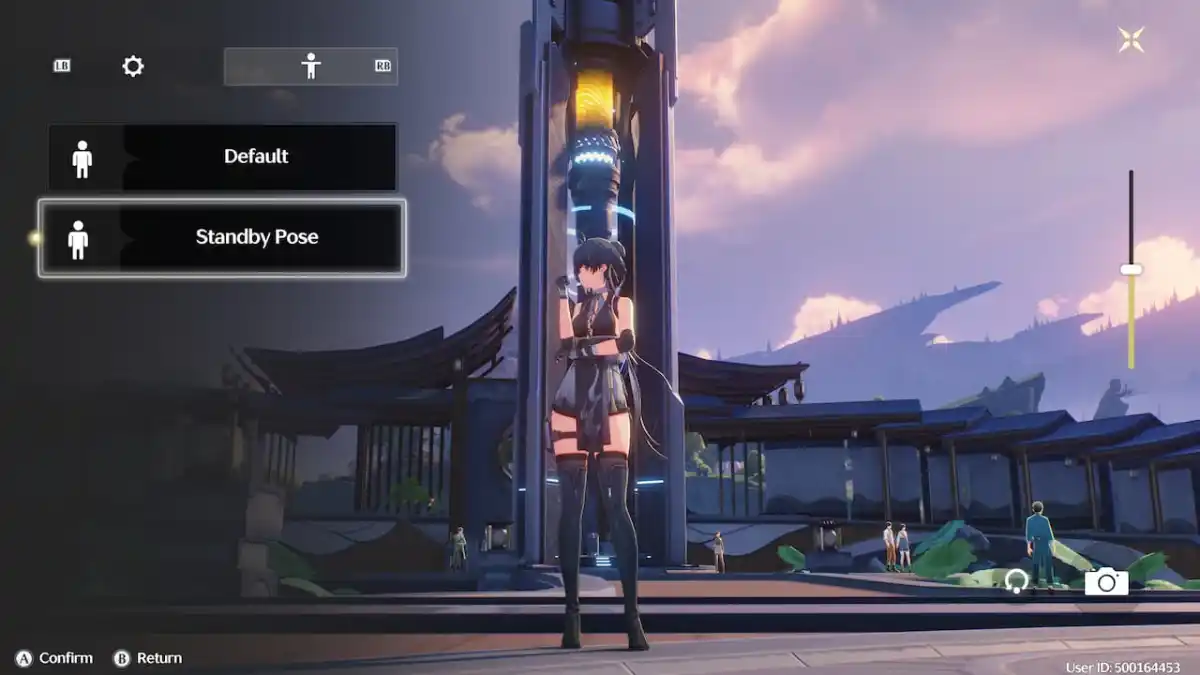Where to Find Saved Photo Mode Screenshots on PC in Wuthering Waves
Do you find yourself spending a considerable amount of time perfecting your in-game photos, only to struggle to locate them later? If so, you’re in luck! Here is a guide on where to find saved Wuthering Waves Photo Mode screenshots on PC.
All Photo Mode Options in Wuthering Waves
Before we dive into where to locate your saved screenshots, let’s explore the various options available in Wuthering Waves’ Photo Mode. These options will help you capture the best images of your characters and the game’s scenery:
- Character Model: Determines if the character model appears in the shot.
- Face the Camera: Forces the character to look directly at the camera.
- DOF (Depth of Field): Allows you to blur aspects of the image to focus on a specific object or character:
- Focal Distance: Adjusts the focus point of the image.
- Depth Blur Radius: Controls the strength of the blur effect.
- Pose Settings:
- Default: The character poses in its idle state.
- Standby Pose.
Additionally, you can rotate the camera and zoom in or out to capture the perfect shot of the background, which will prove useful in specific photo-taking quests within Wuthering Waves.
Photo Mode is easily accessible in Wuthering Waves by opening your Terminal menu and selecting the Photo icon at the bottom of the screen. Once you’ve captured your desired image, it will be saved to the following directory:
- C:Wuthering WavesWuthering Waves GameClientSavedScreenShot
If you have installed Wuthering Waves in a different directory or drive, use the desktop shortcut to locate the game folder.