Create the Perfect Crosshair Settings for Strinova
Sometimes, it’s the little things that can make a big difference when it comes to playing a free-to-play shooter like Strinova. One key aspect that can enhance your gameplay experience is having the best crosshair settings. Let’s delve into how you can create the optimal crosshair for Strinova and explore all the available settings within the game.
Adjusting Your Crosshair Settings in Strinova
Before we get into the specifics of creating the best crosshair, let’s first understand how to edit your crosshair settings in Strinova. It’s important to note that you can’t make these changes while in the midst of combat. Here’s a step-by-step guide to editing your crosshair settings:
- Open the Settings menu located in the upper right corner of the screen.
- Navigate to the “Crosshair” section within the settings.
- Scroll through the various options available to customize your crosshair.
Now that you know how to access these settings, let’s explore the different customization options at your disposal.
Crafting the Ideal Crosshair for Strinova
Crosshair Color
One of the primary options you’ll encounter in Strinova’s settings is selecting the color of your crosshair. While the default white color is a solid choice, you can also consider green or blue. Avoid using pink unless you want to experiment with different hues.
Crosshair Outline
When it comes to the crosshair outline, it’s advisable to keep it enabled to prevent confusion, especially when engaging with enemies at close range. Additionally, consider retaining the default “on” setting for the outline opacity while experimenting with the thickness within the recommended range of 1.0 to 2.0.
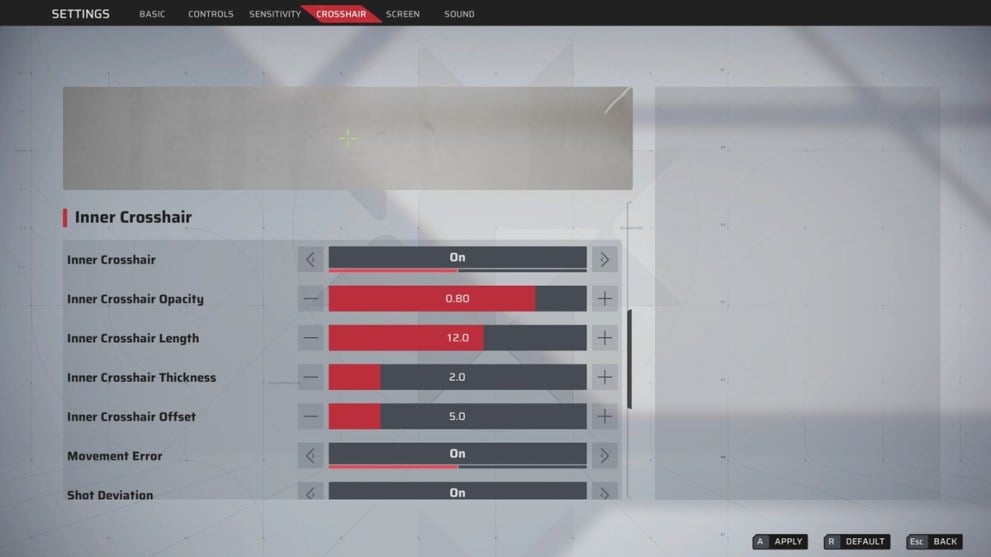
Center Crosshair Options
Opt for the Global Crosshair setting to ensure a consistent crosshair display across all your weapons. While the Center Crosshair option may not significantly impact gameplay, it’s recommended to keep it enabled with minimal opacity and thickness settings.
Inner Crosshair Options
Customize the inner crosshair to your preference by adjusting opacity, length, and thickness. To maintain a balanced visual, consider setting the opacity around 0.8, length at 5.0, and thickness below 2.0.
Outer Crosshair Options
For a streamlined visual experience, you can disable the outer crosshair and focus on optimizing the inner crosshair settings. Experiment with offset adjustments to cater to specific weapon types, such as shotguns.
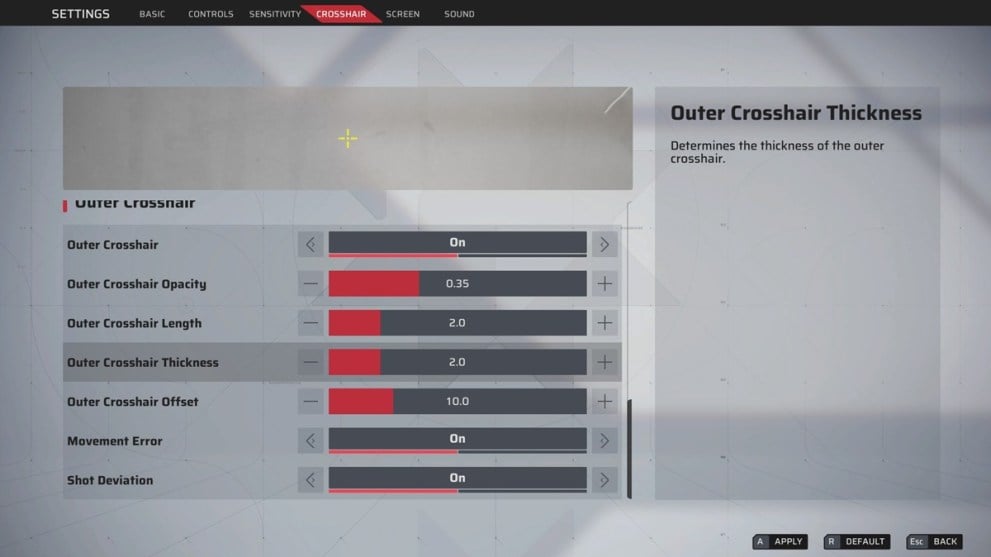
Lastly, consider enabling the Movement Error and Shot Deviation features to enhance your crosshair’s responsiveness to character movement and shooting actions in Strinova.
These tips should help you fine-tune your crosshair settings for an improved gaming experience in Strinova. For more game guides and resources, be sure to explore our latest content on Strinova codes, tier lists, and best builds.
