Screenshot by PC Invasion
Forza Horizon 5 offers a lot of flexibility when it comes to control schemes. In addition to the crudest option being to control the game with a keyboard, you could of course also opt for a controller. Yet still, for those that want an even more refined experience, there is full steering wheel support. Consequently, it’s one thing to just drive with a steering wheel, but drifting is also an essential technique that’s used throughout Forza Horizon 5. Here’s a guide to help you get a handle on your cornering skills while using a wheel.
Forza Horizon 5 – Drifting with a wheel
Ensuring compatibility
The first thing to ensure before trying to use a steering wheel with Forza Horizon 5 on PC is that your wheel of choice is supported. Thus, if you’re in the market for a new steering wheel peripheral, you can refer to the official list of supported wheels on the Forza Support website to pick one that is confirmed to be compatible with the game.
Curiously enough, the wheel that I own, the Thrustmaster T80, is not on this list. Yet, it is supported in-game. All things considered, your mileage may vary when it comes to wheel support; if you already have one, the best you can do is try it and find out if the game recognizes it properly.
One very important note is that not every steering wheel peripheral is made the same. Cheaper, simpler wheels tend to offer limited rotation angles, making them less precise and less realistic. They require more finetuning (discussed in the next section), and may not be the best option for advanced techniques like pulling off long drift chains. Ideally, you’d want a wheel that has well beyond a 360° range of rotation. For example, one of the supported wheels is the Logitech G923 and it has a rotation of 900 degrees.
Adjusting sensitivities and deadzones
Once your wheel situation is locked in, the next step is to head on over to the “Advanced Controls” menu in the game’s Options. Here, you can finetune several aspects of the wheel’s parameters, such as setting deadzones, adjusting sensitivity, remapping buttons/axis, and more.
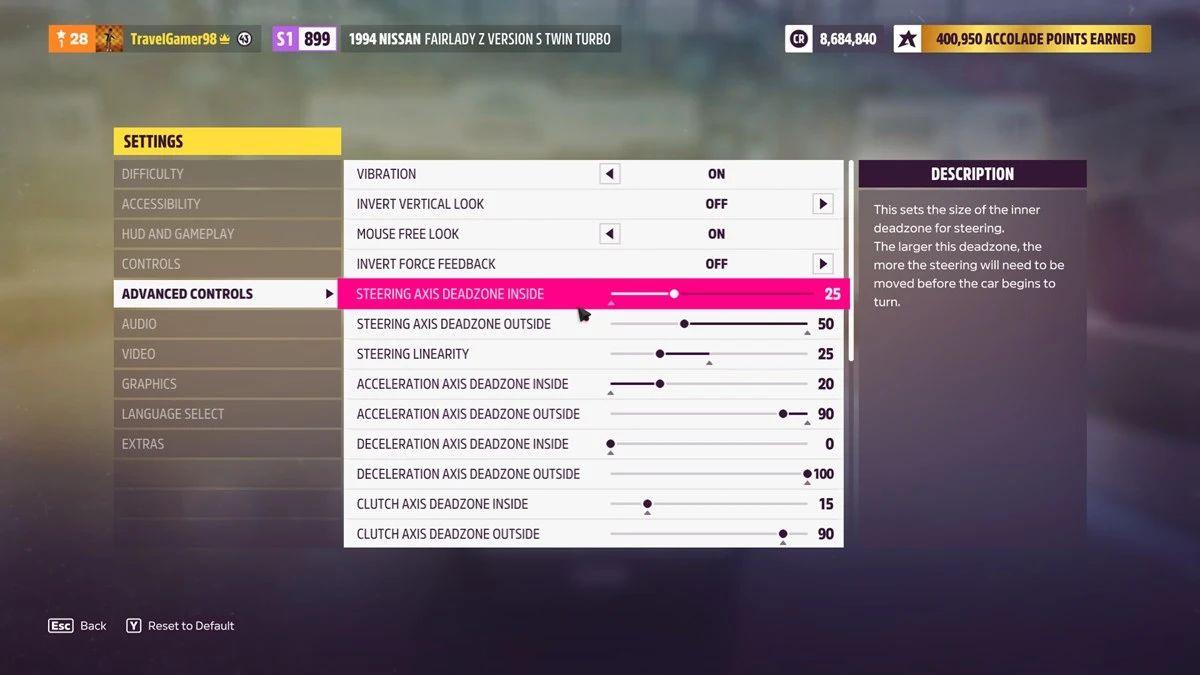
Screenshot by PC Invasion
Fiddle with the sliders bit by bit until you find an array of values that match your liking. If your wheel has the proper drivers, also see what calibration you can do via its included software or in the Windows game controller menu (“Set up USB game controllers” in the Control Panel).
Handling driving and drifting in-game
Disabling all steering assists is the key to honing your drift skills; particularly features like ABS and traction control should be disabled as they will greatly diminish your ability to execute long, solid drifts.
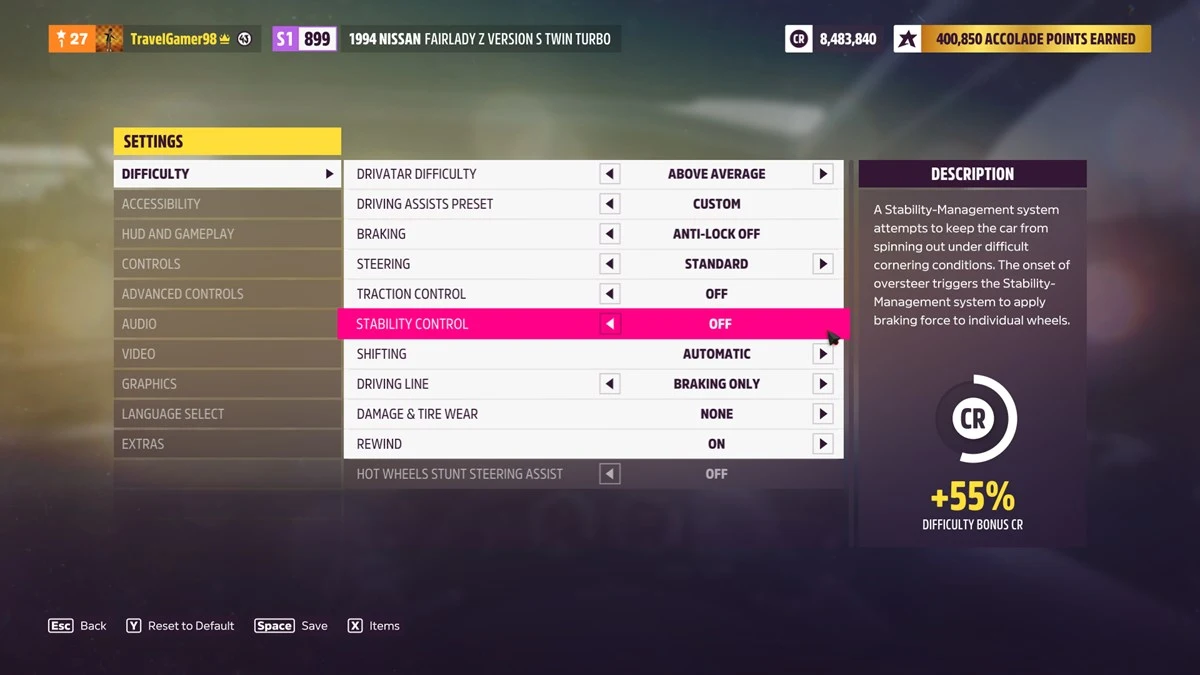
Screenshot by PC Invasion
If you’re already familiar with playing Forza Horizon 5 with a controller, then using a wheel will feel very different. As wheels offer more range of travel, the method of input requires relearning compared to what you might be used to with a control stick. Practice simple driving maneuvers first to get a good feel for the difference.
After gaining some experience with the wheel, execute your drift as normal; whether by tapping the e-brake or letting your wheels slide after a bit of regular breaking. First rotate the wheel in the direction of the curve ahead, and then counter-steer to control how wide the backend of your swings.

Screenshot by PC Invasion
Like Doc Hudson said: “Turn right to go left”. Tighten up the turn by gradually straightening your wheels. The intensity of your wheel rotations depends on the depth of the curve, so be quick to adapt.
Each car is built differently, and therefore handles differently. This also applies to drifting; some cars are built with drifting in mind, while others won’t be good at it no matter how good your drifting skills are.
That said, the best way to get the most out of a car’s drifting performance is to make sure it’s tuned handle drifts as efficiently as possible. We’ve prepared a separate guide for how to tune your car in Forza Horizon 5.

Screenshot by PC Invasion
Practice makes perfect, so slide and curve again and again to hone your skills.
Forza Horizon 5 is available on Steam and the Xbox marketplace. For more information, check out our guides and features hub.
