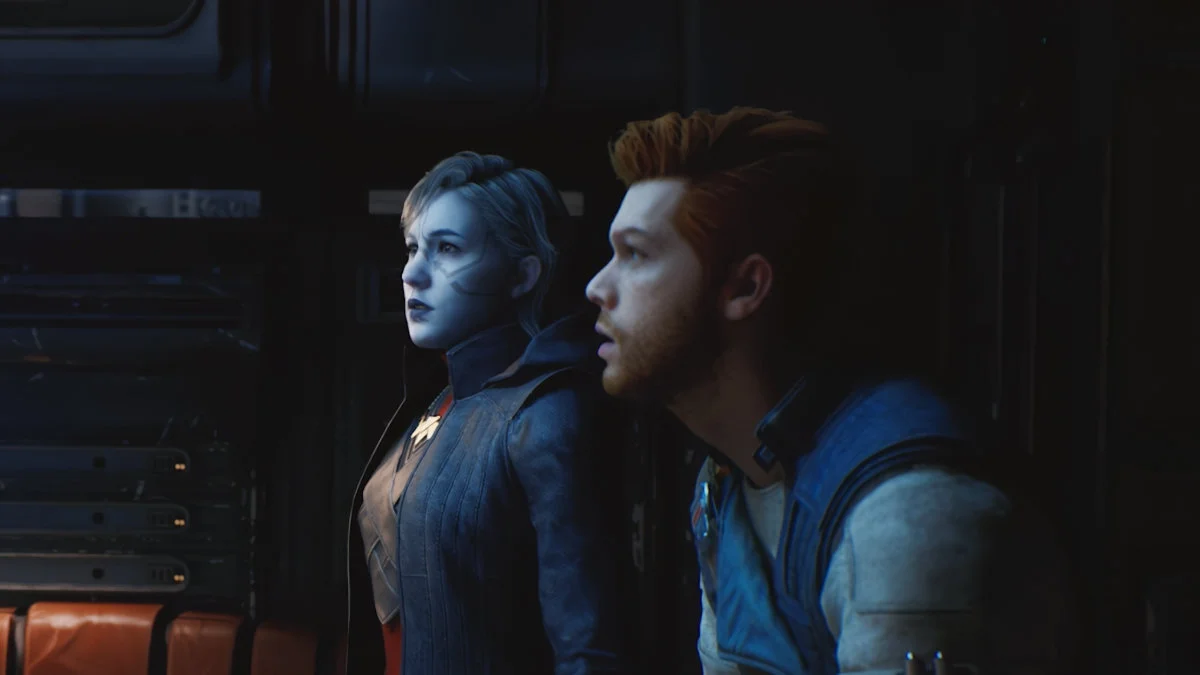Star Wars Jedi: Survivor is off to a rough start on PC due to various performance issues primarily including low fps and stuttering that players cannot find how to fix. We’ve already put together a guide for recommended settings to mitigate low fps, but there’s unfortunately no magic bullet for now.
The developers issued a statement on launch day confirming known issues, but the stuttering and low fps issues appear to be widespread according to reports, user reviews, and our own testing. Game patches will be required to fix the game, and those simply take time.
According to a recent tweet from the EAStarWars Twitter account, there are “weeks of patches” ahead to “fix bugs” and “improve performance,” so that appears to be the working timeline.
There’s no fix yet for stuttering issues in Jedi: Survivor
As mentioned prior, we recommend checking out the settings we tested and documented. Certain level in the game will exhibit poor performance regardless of what you change on your PC, but you can reduce the severity of stutters and fps drops if you don’t want to wait on patches.
Enough settings tweaks should allow for a playable experience in the poorly optimized levels. You’ll also be relieved to know that other areas run much smoother where you’ll observe performance levels similar to how Jedi: Fallen Order performs.
With that said, there seems to be potential for patches to make the game a smooth and enjoyable experience. Jedi: Fallen Order also launched with a fair share of performance issues that developer Respawn Entertainment fixed.
A note from the Jedi Team on the PC version of Star Wars Jedi: Survivor pic.twitter.com/C3bp78VICr
— EA Star Wars (@EAStarWars) April 28, 2023
It is disappointing there is no simple fix for how to deal with stuttering issues in Star Wars Jedi: Survivor. However, you can still do a few things to ensure your gaming PC is running proper.
For starters, ensure you have the latest drivers. We have a guide for how to update your Nvidia drivers if you’d like some tips on doing so with best practices. You can also check that you have the best settings in Nvidia Control Panel to ensure you’re getting the most out of your GPU.