
The highly anticipated DLC for Destiny 2, titled The Final Shape, has left many players without audio. Bungie is already looking into the issue and working on a solution for this bug affecting players who use headphones while playing the game. If you’re facing the no audio problem in Destiny 2: The Final Shape, here are some potential fixes.
How to Resolve Audio Issues in Destiny 2 TFS
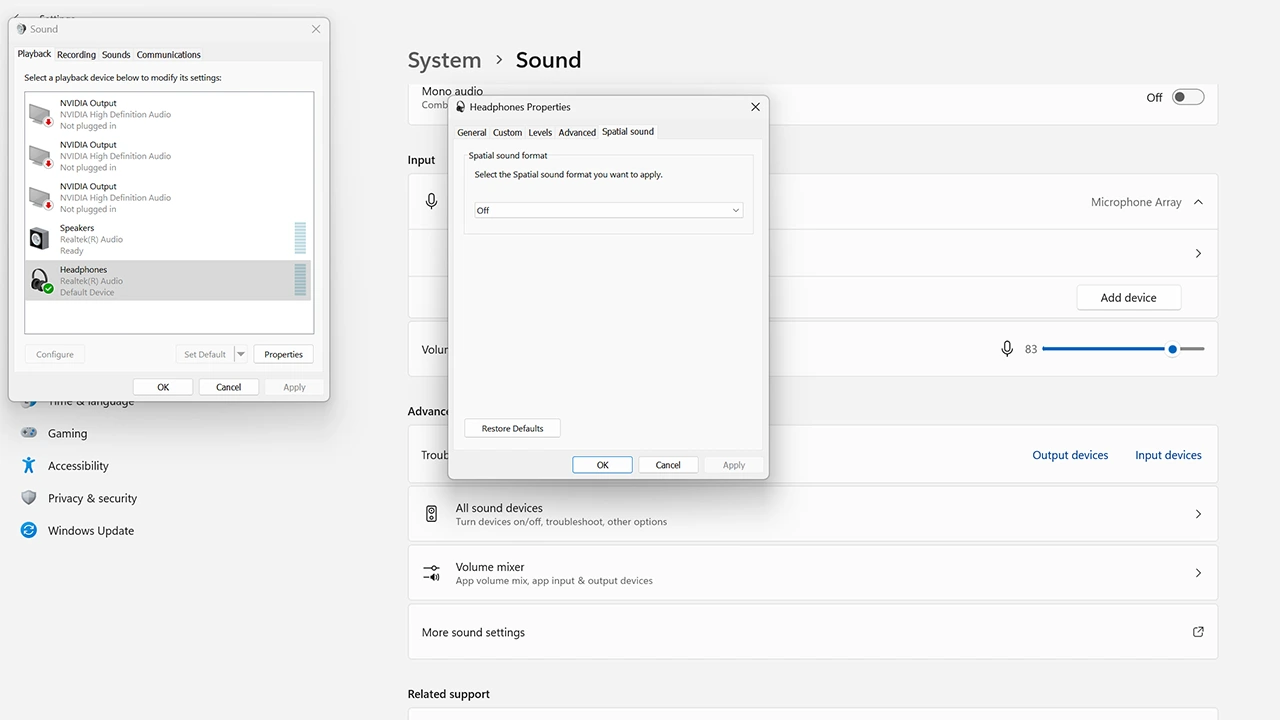
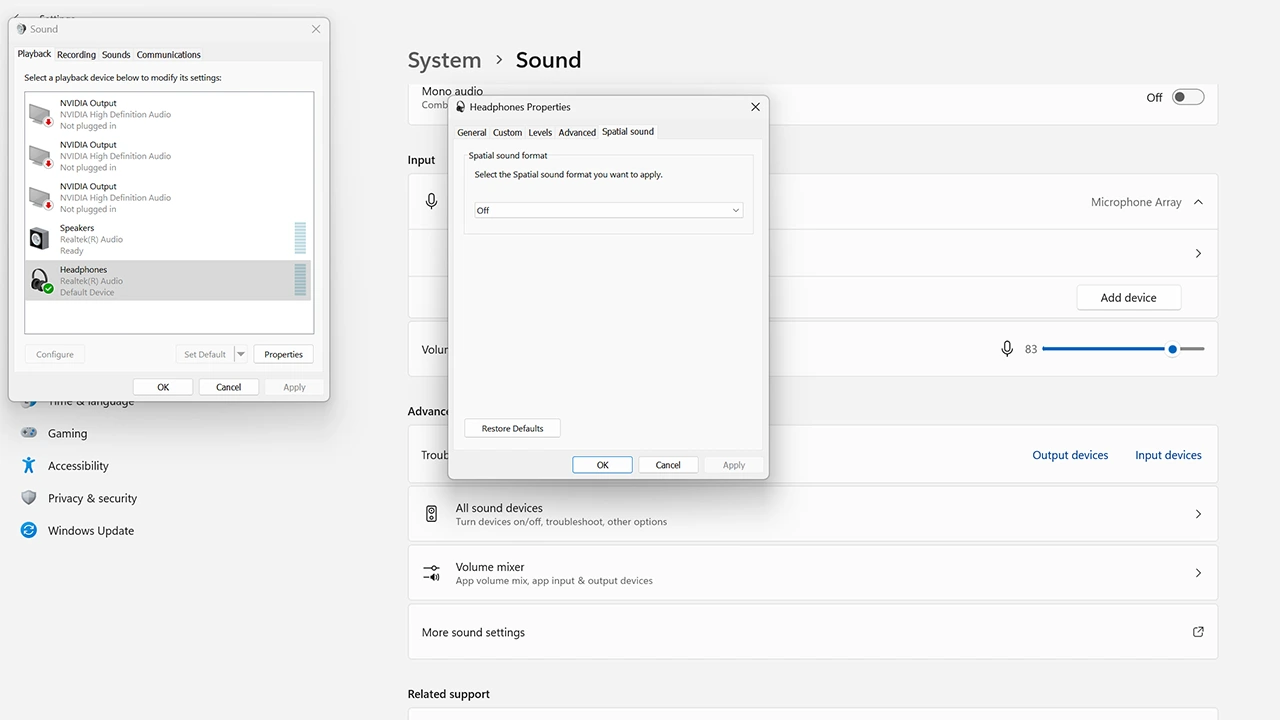
To fix this issue, turn off Spatial sound. Consoles users can disable native 3D audio on PS5 and Dolby Atmos on Xbox. Here’s how to fix it on PC:
- Go to Settings.
- Navigate to System.
- Choose Sound and scroll down to the Advanced section.
- Click on More Sound Settings.
- Select your Headphones and choose Properties.
- Head to the Spatial Sound tab, choose “Off,” and Apply.
Restart the game and the audio issue should be resolved. If this solution doesn’t work, consider trying these alternative methods:
- Restart your PC or Console.
- Restart Destiny 2.
- Verify File Integrity.
- Check your Headphones on other games.
- Try different headphones or earphones.
- Run Destiny 2 as Admin.
If none of the above fixes work, you may have to wait for a future update from Bungie to address this audio issue permanently.
Now, you have the knowledge to troubleshoot the audio problem in Destiny 2: The Final Shape. For more assistance with other aspects of the game, visit our dedicated Destiny 2 section.
