Tips for Maximizing FPS in Delta Force: Hawk Ops Beta
Delta Force: Hawk Ops is currently in the beta stage, with free keys being distributed for players to try out the demo version. If you’re one of the lucky recipients of these keys, here are some tips to help you unlock maximum FPS in the game. Having a high FPS is crucial in a fast-paced shooting game like this, as it can significantly improve your ability to spot enemies at a distance. To ensure that the following tips work effectively, make sure you have the latest Windows Update installed and updated video drivers.
How to Unlock Maximum FPS on Delta Force: Hawk Ops?
First, let’s optimize the default graphic settings in Windows 11. You’ll need a minimum of Nvidia GeForce GTX 1060 GPU, 16GB of RAM, and a Core i5-6500 level CPU for these settings to make a difference. If your system meets or exceeds these requirements, you’re on the right track.
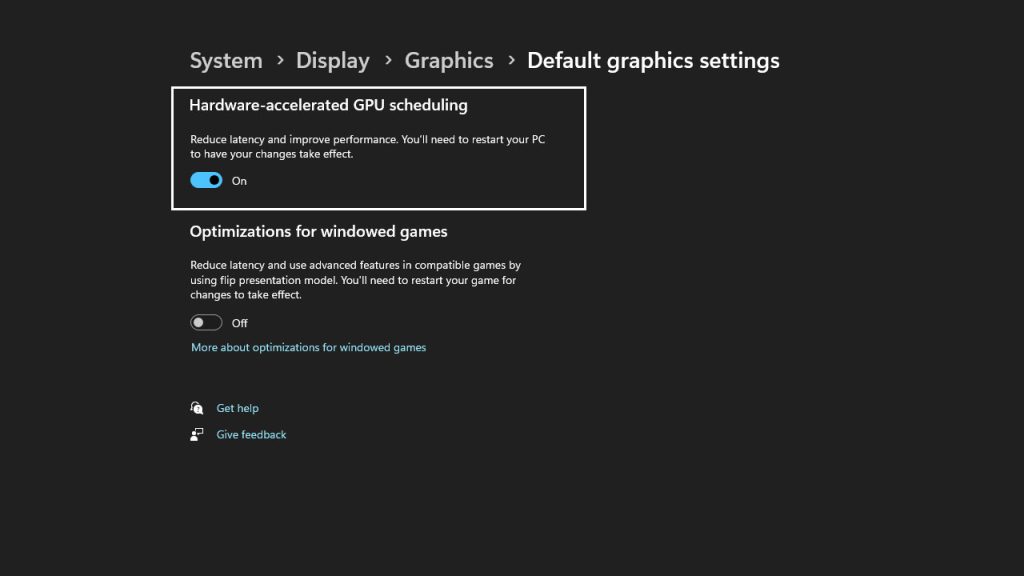
To begin, navigate to Display Settings in the Windows 11 Search bar and select Graphics. Scroll down to Scale & Layout and choose the display you’ll be using for the game if you have multiple monitors. Click on Change Default Graphic Settings and enable Hardware-accelerated GPU scheduling.
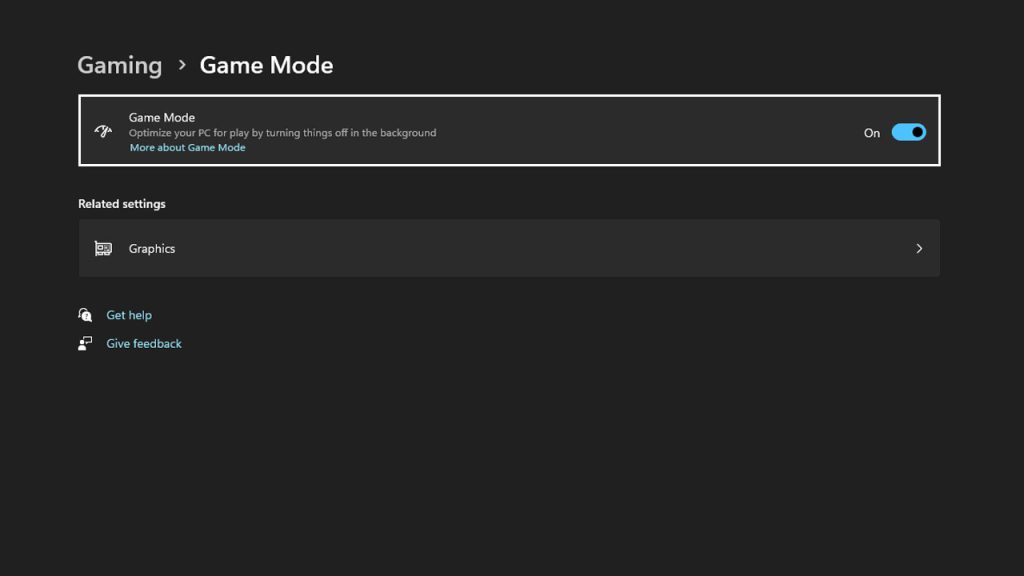
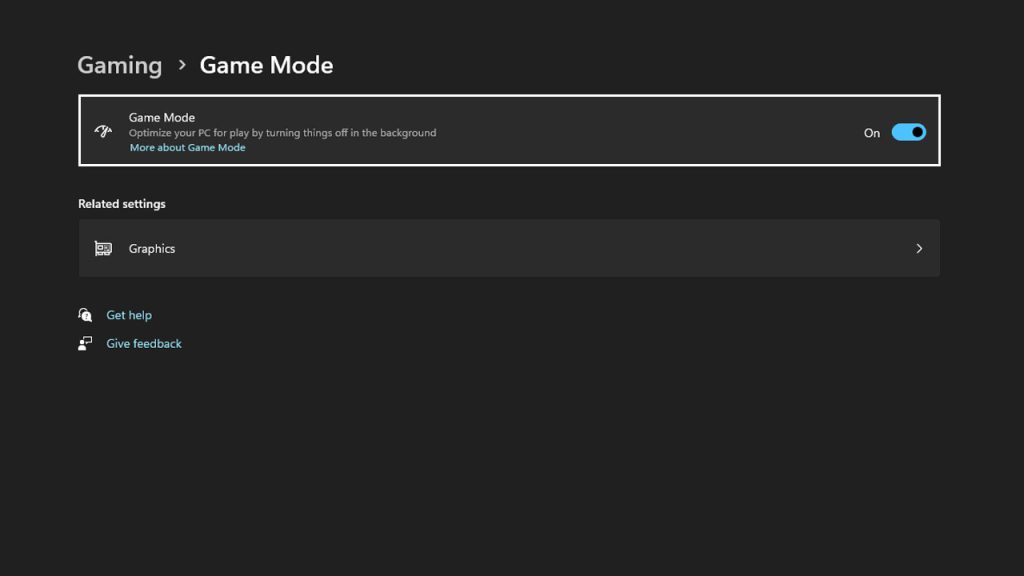
Then, navigate to Gaming on the left side and select Game Mode. Activate Game Mode to prioritize Delta Force: Hawk Ops over any other running applications in Windows 11. Set your monitor refresh rate to the maximum and adjust power-related settings accordingly.
Launch the game and go to Screens. Enable “Show Performance Parameters” under General to display active FPS, making it easier to identify any drops. In the Graphic options, set all settings to Medium. Ensure that your GPU is properly displayed under Display Adapter, and select the appropriate graphics card from the dropdown menu if necessary.
- Display Mode: Fullscreen.
- Display Rate: Max. Avoid leaving it on Auto.
- Frame Rate Cap: Unlimited.
- V-sync: Off.
- Graphic Preset: Medium.
- Texture Filtering: Extreme (for GPUs like RTX 3060 or 4080).
- Ambient Occlusion: Medium.
- Particles: Low.
- Distortion: Low.
- Scene Details: Low.
- Scene View Distance: High.
For higher FPS, consider adjusting the Graphic Preset in Custom Mode. Here are some additional tips for enhancing the graphics performance of Delta Force: Hawk Ops on Windows 11.
- Reflection: Set to low for increased FPS.
- Shaders: High.
- Depth of Field: Off.
- Global Illumination Quality: Low.
- Shaders (Advanced Graphics): High.
If visibility is impacted by lower settings, gradually increase Texture, Shaders, Streaming, and Shadows settings. Enable Ray Tracing if needed, as turning it off can boost FPS.
By implementing these settings, you can achieve clear visuals and improved FPS in the game. Keep in mind that FPS may vary based on scene complexity and weather effects. These optimized graphic settings for Delta Force: Hawk Ops will give you an advantage when spotting enemies from a distance, especially when paired with a high refresh rate monitor. Applying the best FPS settings is a crucial step towards enhancing your gaming experience.
If you haven’t received Delta Force: Hawk Ops beta keys yet, learn how to obtain them instantly by clicking this link.
