Marvel Rivals saw a smooth launch, but some players are encountering issues like the DirectX 12 not supported error. If you’re seeing the message “DirectX 12 is not supported on your system. Try running without the -dx12 or -d3d12 command line argument,” here’s how to address it.
Also Read | What does SVP Mean in Marvel Rivals?
How to Resolve Marvel Rivals DX12 Not Supported Error?
Start by checking if your system meets the minimum requirements listed on Steam:
Here are the Minimum System Requirements specified on Steam:
- OS: Windows 10 64-bit (1909 or newer)
- Processor: Intel Core i5-6600K or AMD Ryzen 5 1600X
- Memory: 16 GB RAM
- Graphics: NVIDIA GeForce GTX 1060 / AMD RX 580 / Intel Arc A380
- DirectX: Version 12
- Network: Broadband Internet connection
- Storage: 70 GB available space
- Additional Notes: We recommend you install the game on SSD drive for better experience.
If you’re unsure about your current DirectX version, type dxdiag on the Start menu to find out the necessary information.
If you meet the minimum requirements and are using DX12 but still encountering the error, consider updating your Windows 10 64-bit OS to v1909 or later.
Here are some troubleshooting steps to help pinpoint the issue:
- Restart your PC to resolve temporary glitches or issues.
- Verify game files on Steam:
- Restart your computer and launch Steam.
- Right-click on the game in your library and select Properties.
- Click on Installed Files.
- Click on Verify Integrity of game files and wait for the process to complete.
- Relaunch the game and check for any improvements.
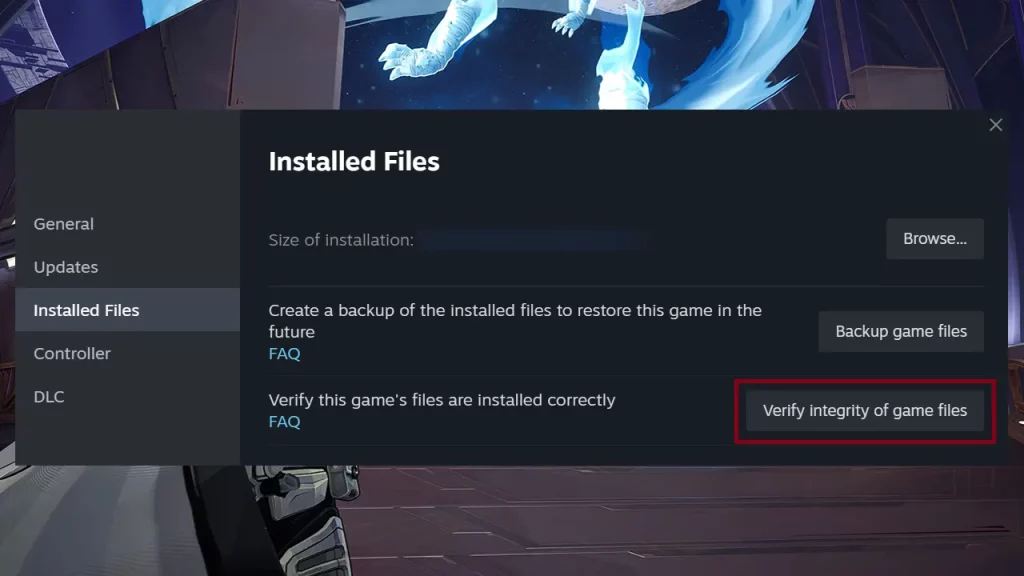
- Verify game files on Epic Games by clicking on the 3 dots near Marvel Rivals in your library, clicking on Manage > Verify.
- Update your Graphics Drivers:
- Visit the official website of your graphics driver’s manufacturer and check for any latest driver updates. After updating, check if the DX12 not supported message persists.
- Contact Support via the Marvel Rivals Discord for further assistance.
Once you’ve addressed the DX12 error, explore solutions for the loading screen stuck at 99% error, how to earn Units, and how to redeem skin codes and assemble codes within the game.
