How to Save Your Highlights in Marvel Rivals
If you’ve recently achieved a thrilling victory, earned the MVP title, or executed a successful strategy in Marvel Rivals, you may want to save your highlights for future viewing. This allows you to analyze your gameplay or share your best moments with friends. Here’s a simple guide on how to save your highlights on both PC and consoles.
Also Read | How to Turn Voice Chat On or Off in Marvel Rivals
Automatically Save Highlights
Your five most recent in-game highlights are automatically captured and stored in your Career > Favorites section. To access these highlights, navigate to the main menu and click on your profile icon located at the top right corner of the screen. If you wish to save one or more highlights, simply click on the Save button underneath the desired clip. Give it a name that helps you easily identify the highlight. This will save the video to the ‘Highlights Saved’ section for future viewing. Make sure the clip downloads and saves correctly to your device’s Media Library.
On PC, you can locate your downloaded videos under the ‘Highlights Saved’ tab. The file path typically looks something like C:UsersYour PCVideosMarvel RivalsHighlights. You also have the option to change the folder location from this menu.
How to Watch Game/Match Replays in Marvel Rivals
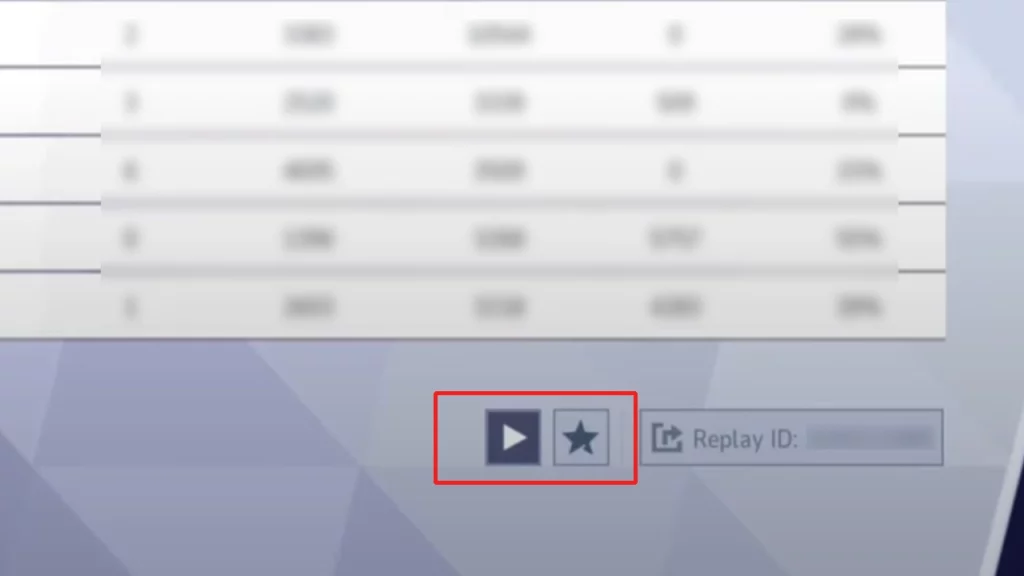
In addition to saving highlights, you can watch match replays to analyze gameplay, identify strengths and weaknesses, or determine standout players. To access match replays, click on your profile icon at the top right corner of the screen and select the History tab next to Career. Choose the desired match replay and click on it. Press the Play button to watch the video or the star button to favorite it. If you’d like to share the match ID with a friend, click on the third button for sharing options.
