Screen tear is a nightmare. It is the fault in a game or graphics setting that causes the image to become disjointed resulting in what looks like ‘tears’ across the screen. It can cause some annoying visual effects, spoil the immersion, and more importantly, mess with your headshots. Knowing how to fix screen tearing in Destiny 2 is usually just a case of tweaking a few settings.
How to fix screen tearing in Destiny 2
You may have to dive into the brains of your game settings and graphics card to sort these issues out. Never fear, they’re simple changes and can always be switched back if there is no result.
Turn on V-Sync
Screenshot by PC Invasion
V-Sync or FreeSync for AMD users allows your graphics card to work alongside the capabilities of your monitor to ensure screen tear isn’t an issue.
In your graphics driver settings, you will need to find the option for V-Sync. For Nvidia users, this will be under 3D settings, then in the Global Settings. You can force V-Sync on from here. For AMD users, in the control panel, there will be a setting for Graphics. With a simple on/off slider, you can turn FreeSync on. This is usually a quick solution for fixing screen tearing in Destiny 2.
If you have a G-Sync capable monitor you will want to make sure V-Sync is turned off. The two technologies do not work well together and cause a whole world of problems with screen tearing.
Try a different window mode
Switching from full-screen mode to windowed mode can often help when games are struggling with screen tearing. You will find this option in the settings menu of Destiny 2.
Play at your native resolution to fix screen tearing in Destiny 2
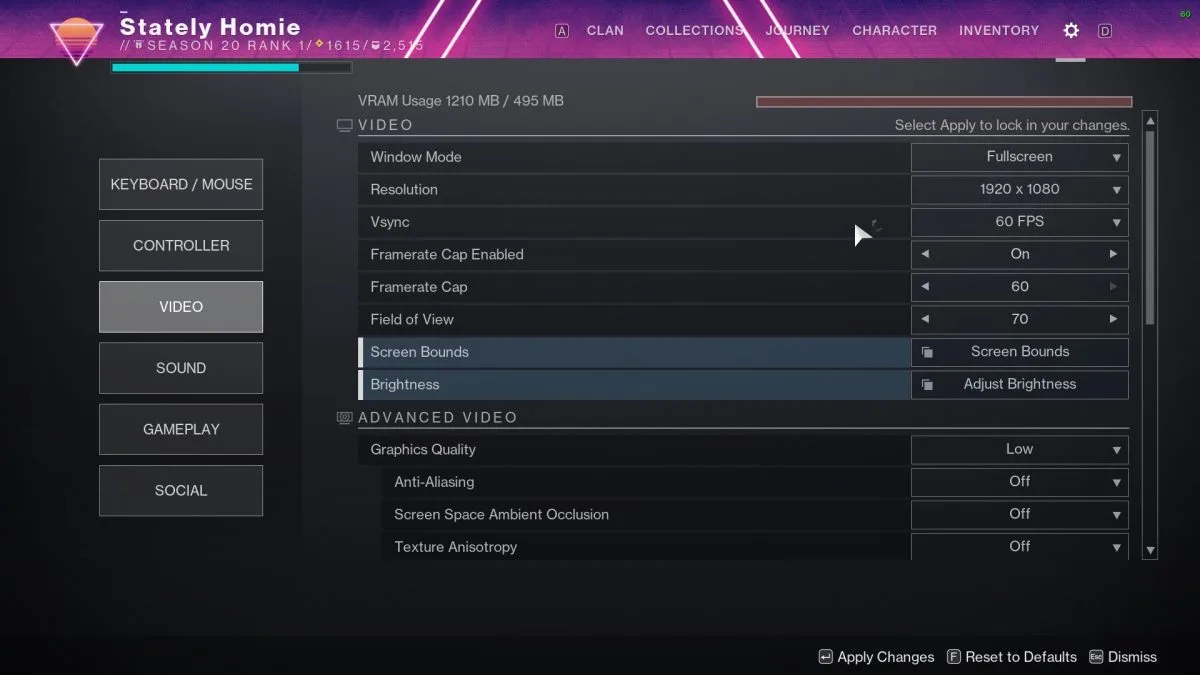
Screenshot by PC Invasion
Sometimes, playing at the wrong resolution can upset your monitor. Check what your monitor settings are and make sure they match Destiny 2’s. You can check what resolution you are playing at in the Video settings.
