If You’re Experiencing Issues with Naraka Bladepoint’s “Tap to Start” Feature, Here’s How to Fix It
If you’re unable to join or enter online play in Naraka Bladepoint due to the “Tap to Start” not working, you’re not alone. With the game recently becoming free-to-play, many players are eager to try it out, only to find themselves stuck on the loading screen after clicking the Start button. Fortunately, there are several workarounds and fixes available to resolve this issue on your PC. In this guide, we’ll walk you through the steps to get past the “Tap to Start” problem.
There can be various reasons why the “Tap to Start” feature is not working in Naraka Bladepoint. Reddit users have reported that turning off VPN can help resolve the issue. Additionally, make sure you have the latest version of Naraka Bladepoint installed to apply any recent hotfixes released by the developers.
If the above workarounds don’t work for you, don’t worry. We have compiled some other methods that can potentially fix the “Tap to Start” issue. Let’s take a look:
Check Your Internet Connection
Lack of internet connection or inconsistent connectivity can cause the “Tap to Start” problem. We recommend checking your internet connection by running a speed test. If you’re using a wireless connection, try restarting your Wi-Fi router. If the issue persists, contact your internet service provider for technical assistance. Switching to a wired Ethernet connection can also provide a more stable network connection.
Update Your Graphics Drivers
Outdated graphics drivers can often lead to errors in games. To ensure a smooth gaming experience in Naraka Bladepoint, visit the official website of your GPU driver (AMD or Nvidia) and download the latest graphics drivers for your system.
Disable Overlays
Certain overlays and applications like Discord, Razer, Synapse, and others can interfere with the game and cause the “Tap to Start” issue. Make sure to disable these overlays while playing Naraka Bladepoint to avoid any conflicts.
Clear Background Programs & Applications
Background programs and applications running on your system can also interfere with the game. For example, having Google Chrome running in the background can consume your RAM resources and disrupt your gaming experience. To resolve this, press CTRL + Alt + Delete to launch the Task Manager, select the programs or applications using excessive RAM, and end their tasks.
Verify Game Files Integrity
If you’re missing game files or if they are corrupted, it can lead to the “Tap to Start” issue. Instead of reinstalling Naraka Bladepoint, you can verify the integrity of game files to fix the problem.
For Epic Games Store:
- Launch Epic Games
- Right-click on Naraka Bladepoint
- Select “Manage”
- Click the “Verify” button
For Steam:
- Launch Steam
- Right-click on Naraka Bladepoint
- Select “Properties”
- Go to “Local Files”
- Click “Verify Integrity of Game Files”
Submit a Ticket via Discord
If none of the above solutions work for you, we recommend submitting a ticket to the developers via Discord. Join the official Naraka Bladepoint Discord server and navigate to the submit-issues-bugs channel. Provide a detailed description of your issue by either attaching a screenshot or recording a video. The developers will respond with a workaround or fix in a timely manner.
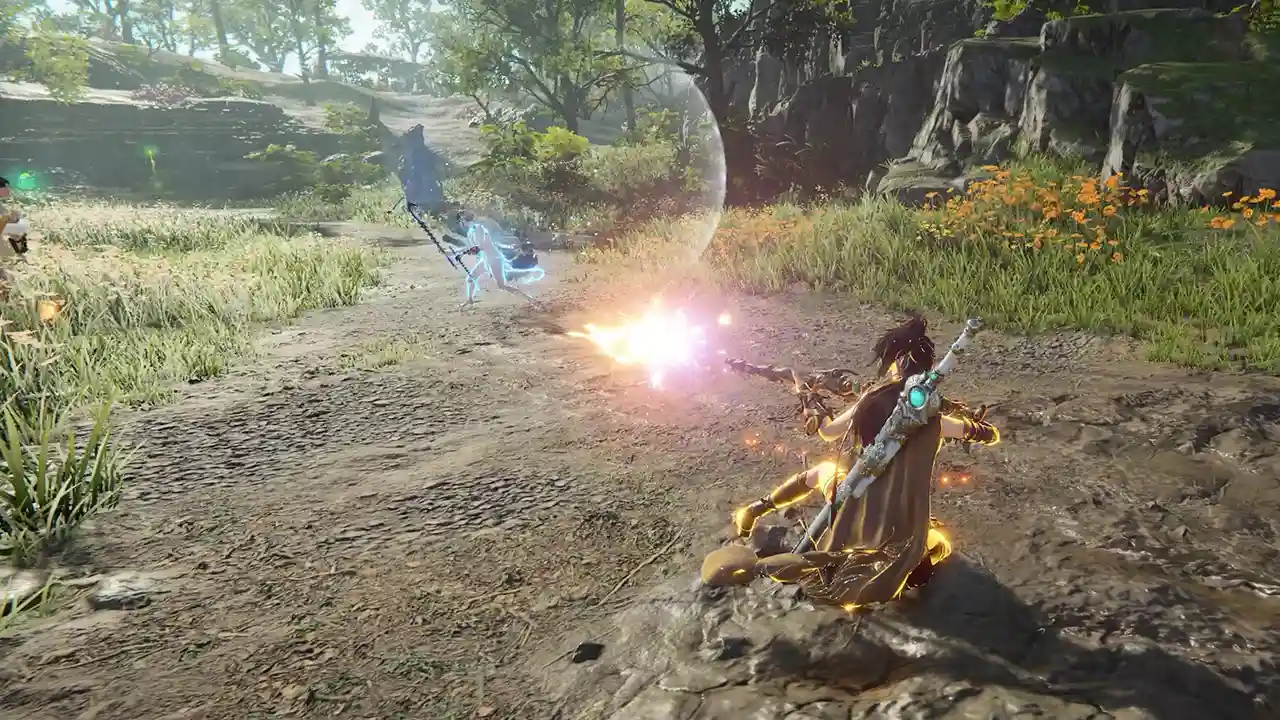
That wraps up our guide on how to fix the “Tap to Start” not working issue in Naraka Bladepoint. We hope you found this information helpful. For more gaming guides, including how to get Twitch drops, import faces and character presets, and other Naraka Bladepoint tips and tricks, be sure to check out our website, Gamer Tweak.
