Are you experiencing an audio bug while playing Fortnite? You are not alone. Many players have reported similar issues with their audio being quieter than usual. If you’re facing this problem, here are some potential solutions to fix the quiet audio bug in Fortnite.
Fortnite: How to fix quiet audio bug
Players on Reddit have been discussing muffled audio bugs in Fortnite. While there may not be a guaranteed solution, there are ways to address this issue. Here’s how you can troubleshoot and fix your audio bug in Fortnite.
Troubleshoot audio issues
The good news is that Epic Games has a few possible solutions for you on this help page about troubleshooting audio issues. Both Windows and Mac users can follow these tips:
- Verify that Volume Mixer is at 100%.
- Verify you’re using correct output device.
- Update audio drivers.
- Search for ‘Device Manager’ and select it.
- Select arrow next to ‘Audio inputs and outputs’.
- Right-click on device and select ‘Update Driver’.
- Select ‘Search automatically for drivers’.
Keep in mind that Windows may not always find the most updated versions of drivers, so it’s recommended to search for the update online yourself.
Check in-game audio levels
If your audio seems quieter than usual, it’s possible that you accidentally turned down your audio in your Fortnite settings. Test out your audio levels in Fortnite, and ensure that they are set at an appropriate level.
Disable audio enhancements
If you’ve added audio enhancements to your output device, they may be conflicting with the audio in Fortnite. Here’s how to fix this issue:
- Right-click the speaker icon on the bottom-right corner of your screen and select ‘Sounds’.
- Find your output device under the Playback tab, right-click it and select ‘Properties’.
- Under the Enhancements tab (if available), select the ‘Disable all enhancements’ box.
- Select Apply, then Ok.
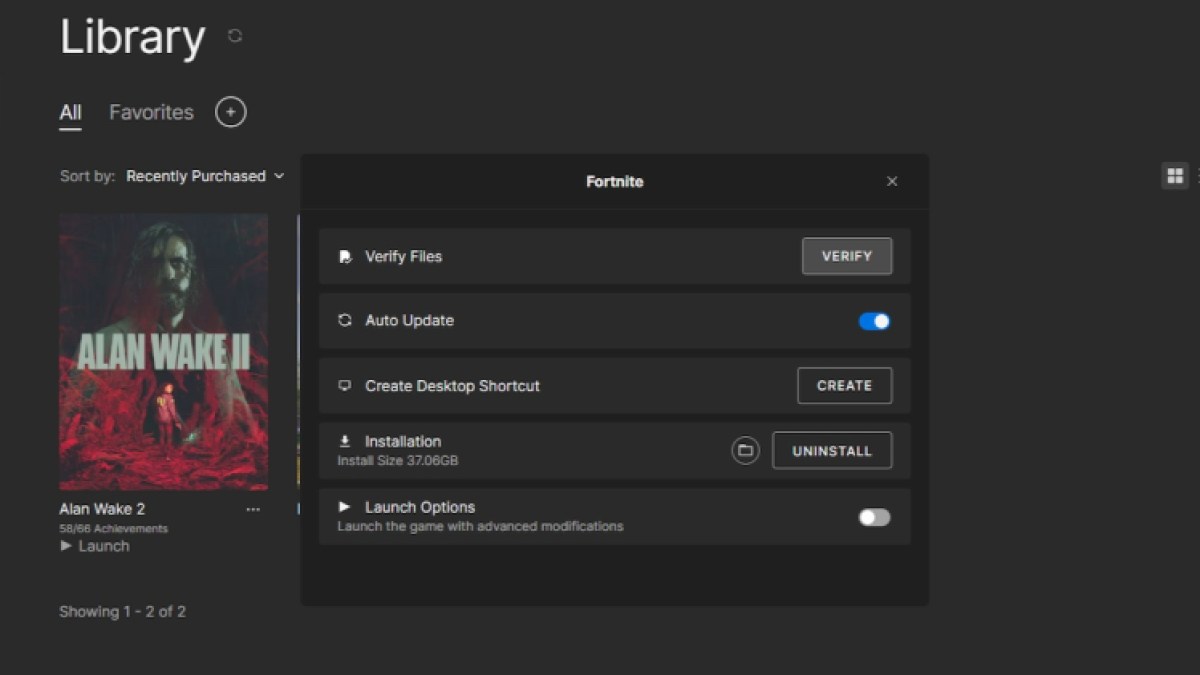
Verify the integrity of game files
Corrupted game files may be the cause of audio issues in Fortnite. Verifying your game files is a safe process that can help identify and fix any corrupted files without affecting your game progress.
- Head to your Library in the Epic Games Launcher.
- Select the three dots beside Fortnite.
- Click on ‘Manage’, then select ‘Verify’.
After this process is complete, try restarting the Epic Games Launcher and launching Fortnite to check if the audio bug has been resolved.
Uninstall and reinstall
If all else fails, consider uninstalling and reinstalling Fortnite as a last resort to resolve persistent audio issues. Remember to shut down Fortnite, the Epic Games Launcher, and your PC before reinstalling the game.
For more articles about Fortnite, visit the Epic Games Store.
Fortnite is available on the Epic Games Store.
