How to Play Baldur’s Gate 3 on a Steam Deck
Baldur’s Gate 3 is scheduled for release on August 3rd for PC and September 6th for PlayStation 5. If you’re a PC/Steam player, you might be interested in playing it on the Steam Deck as well. However, this compatibility is not yet fully verified and there may be some issues to address. In this guide, we will discuss how you can play Baldur’s Gate 3 on a Steam Deck, including potential challenges you may encounter.
Prepare for Storage
First and foremost, you need to be aware that Baldur’s Gate 3 is a massive game. As of now, it requires a total installation size of 80.46 GB. If you have the cheapest version of Steam Deck with only 64 GB of storage, you will need to consider upgrading to the 256 GB or 512 GB variant, or use a microSD card for additional space.
Optimize for Stability
When running Baldur’s Gate 3 on your Steam Deck, there are a few things to keep in mind for a smoother experience:
- When you start the game, the Larian Launcher will open. Sometimes, the cursor may disappear or reset while you’re moving it. To overcome this issue, try using the right thumbstick to move the cursor and then press the right trigger/RT on “Get Started”.
- The default option in the launcher is Vulkan, but this may cause the game to crash. It is recommended to switch to DirectX 11 by hovering the cursor over the Play button and pressing RT.
Skip the Launcher
After running the game once with DirectX 11 enabled, you can close it and follow these steps to skip the Larian Launcher in future playthroughs:
- Select the game and click on the gear icon located to the right of the panel.
- Select Properties.
- In the General tab, scroll down to the bottom until you see Launch Options.
- In the text box, type “–skip-launcher”.
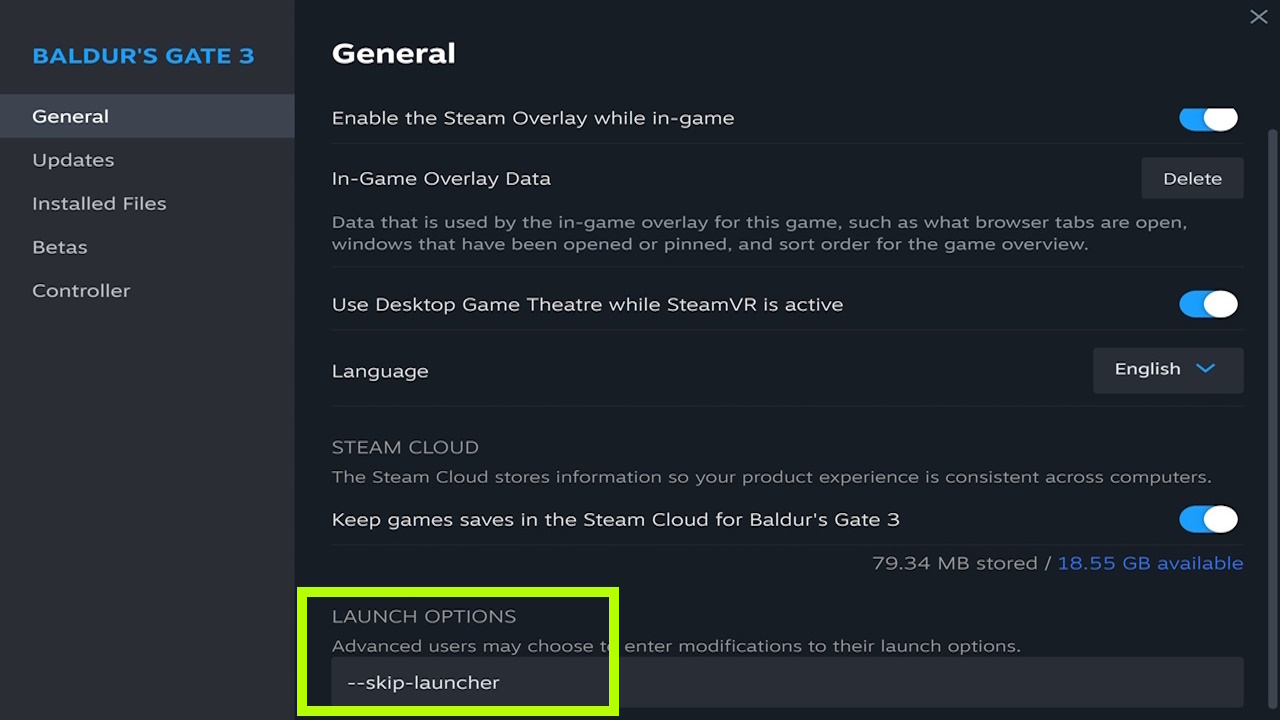
Optimize for Battery Life
Considering the battery life of your Steam Deck, it’s advisable to make some adjustments in the game settings to extend playtime. On the main menu, go to Options -> Video, and apply the following changes:
- Resolution: 1280×800
- VSync: Off
- Framerate cap: Enabled; 30 fps
- Overall preset: Medium
- Shadow quality: Low
- Cloud quality: Low
Control Options
It’s important to note that the default controls for Baldur’s Gate 3 on Steam Deck are not fully implemented yet. For instance, command selection may feel clunky and the camera cannot be rotated. By default, you can use the right thumbstick to move the cursor and the right trigger/RT to click on commands, enemies, or locations. If you prefer a more traditional PC gaming experience, consider using a Bluetooth mouse and keyboard setup.
And that’s all you need to know about playing Baldur’s Gate 3 on the Steam Deck. Stay tuned for more guides and updates on this exciting game!
