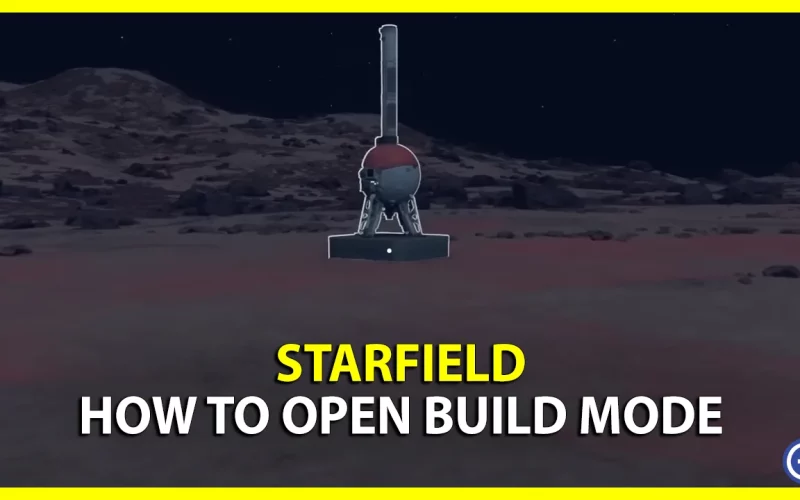Starfield Build Mode Guide – How to Open Build Mode in Starfield
Setting up a base and customizing it is important to extract resources, use the storage, and more. But since the game doesn’t really explain the section of outposts clearly, it’s up to the player to figure out every aspect. After you have set up the beacon, many end up being confused about using this mode to place items – this guide will show you how to get started.
Starfield Build Mode Guide (PC, Xbox Controls)
How to Enable Build Mode
The first thing you’d have already done is place the Outpost beacon. Walk towards it and hover over it to see the interactable options. Press A (Xbox) or E (PC) to turn on Build Mode and start your building process. Now, you will be able to move things, toggle view, delete, and more. Hold the B button on Xbox and press TAB on PC to exit the mode.
How to Open Build Mode inside Outpost Buildings
If you are inside a building of Outpost that you have already built and want to open Build Mode, open your Scanner and click on the Outpost Prompt (R for PC, X for Xbox). Now go ahead and customize the outpost with everything you need, such as a Crew Station.
Here’s a video by Quick Tips that you can refer to:
That’s everything you need to know to get started with Starfield’s Build mode feature. To help you with outposts, we’ve got quite a few guides like the best location to set up the first one, what to do if the beacon button is grayed out, how to build 5 different modules, and more. For everything else, check out our Starfield guides.